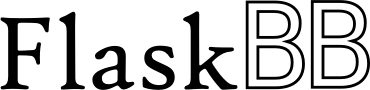Theming¶
FlaskBB uses the Flask-Themes2 extension for theming.
Quickstart¶
- Create a new folder within the
themes/folder and give it the name of your theme. - Copy the content of the
aurora/folder into your folder theme’s folder. - Create 2 new folders called
static/andtemplates/in your themes folder. - Copy
layout.htmlfrom FlaskBB’stemplates/into your themestemplates/folder and modified to your liking. Feel free to copy other templates over into your themes. Just make sure that they have the same name and directory structure to overwrite them. - Add some information about your theme using the
info.jsonfile. - Edit the
package.jsonto your needs. - Happy theming!
In the end your folder structure should look like this:
── example_theme/
├── node_modules
│ └── ...
├── src
│ ├── img
│ │ └── ...
│ ├── js
│ │ └── ...
│ └── scss
│ └── ...
├── static
│ ├── img
│ ├── css
│ ├── fonts
│ └── js
├── templates
│ ├── ...
│ └── layout.html
├── tools
│ ├── build_css
│ ├── build_fonts
│ └── build_js
├── info.json
├── LICENSE
├── package.json
└── README.md
Getting Started¶
A theme is simply a folder containing static media (like CSS files, images, and JavaScript) and Jinja2 templates, with some metadata. A theme folder should look something like this:
my_theme
├── info.json
├── LICENSE
├── static
│ └── style.css
└── templates
└── layout.html
Every theme needs to have a file called info.json. The info.json file contains the theme’s metadata, so that the application can provide a nice switching interface if necessary. For example, the info.json file for the aurora theme looks like this:
{
"application": "flaskbb",
"identifier": "aurora",
"name": "Aurora",
"author": "Peter Justin",
"license": "BSD 3-Clause",
"website": "https://flaskbb.org",
"description": "The default theme for FlaskBB.",
"preview": "preview.png",
"version": "1.0.0"
}
Field Explanation¶
- application
- The name of the application, in our case this should always be flaskbb.
- identifier
- The unique name of your theme. This identifier should match the themes folder name!
- name
- Human readable name of the theme.
- author
- The name of the author.
- license
- A short phrase describing the license, like “GPL”, “BSD”, “Public Domain”, or “Creative Commons BY-SA 3.0”. Every theme should define a license under which terms the theme can be used. You should also put a copy of the license in your themes directory (e.g. in a LICENSE file).
- description
- A short description about your theme. For example: “A minimalistic blue theme”.
- website
- The URL of the theme’s Web site. This can be a Web site specifically for this theme, Web site for a collection of themes that includes this theme, or just the author’s Web site.
- preview
- The theme’s preview image, within the static folder.
- version
- The version of the theme.
Templates¶
Flask and therefore also FlaskBB uses the Jinja2 templating engine, so you should read its documentation to learn about the actual syntax of the templates.
All templates are by default loaded from FlaskBB’s templates/ folder. In
order to create your own theme, you have to create a templates/ folder in
your themes directory and optionally also copy the layout.html file from
FlaskBB’s template folder over to yours. This layout.html file is your
starting point. Every template will extend it. If you want to overwrite other
templates, just copy them over from the templates folder and modify them
to your liking.
Each loaded template will have a global function named theme
available to look up the theme’s templates. For example, if you want to
extend, import, or include another template from your theme, you can use
theme(template_name), like this:
{% extends theme('layout.html') %}
{% from theme('macros.html') import horizontal_field %}
Note
If the template you requested doesn’t exist within the theme, it will fallback to using the application’s template.
If you pass false as the second parameter, it will only return the theme’s template.
{# This template, for example, does not exist in FlaskBB #}
{% include theme('header.html', false) %}
You can also explicitly import/include templates from FlaskBB. Just use the tag without calling theme.
{% from 'macros.html' import topnav %}
You can also get the URL for the theme’s media files with the theme_static function:
<link rel=stylesheet href="{{ theme_static('style.css') }}">
To include the static files that FlaskBB ships with, you just proceed as normal:
<link rel="stylesheet" href="{{ url_for('static', filename='css/pygments.css') }}">
If you want to get information about the currently active theme, you can do that with the theme_get_info function:
This theme is <a href="{{ theme_get_info('website'}}">
<b>{{ theme_get_info('name') }}</b>
</a>
Advanced Example¶
A more advanced example of a theme, is our own default theme called
Aurora. We do not have a layout.html file because we want to avoid code
duplication and are just falling back to the one that FlaskBB ships with in
its templates/ folder. In order to use your own stylesheets you have to
create a layout.html file. It’s probably the easiest to just copy the
layout.html from FlaskBB’s templates/ folder into your themes
templates/ folder.
For example, the forums on FlaskBB are using a slightly modified version of the Aurora theme. It is available on GitHub here: Aurora Mod. The modified version just adds a top navigation and uses a different footer.
Prerequisites¶
To use the same build tools, which we also use to develop the Aurora theme, you have to make sure that you have npm installed. You can install npm by following the official installation guide.
The theme also uses SASS, a CSS preprocessor, to make development easier. If you are not familar with SASS but want to use it, which I can really recommend, follow this guide to get a basic understanding of it.
As explained in Field Explanation, each theme must
have a unique theme identifier - so open up info.json (from your
themes folder) with your favorite editor and adjust all the fields properly.
Next, do the same thing for the package.json file. This file is used by
npm to install some libraries like Bootstrap. A detailed explanation about
all the fields is available from package.json documentation page.
To install the stated requirements in package.json just run the
npm install command in the directory where the package.json file is
located. Now you have set up the toolchain which is used for the Aurora theme.
Toolchain Commands¶
For the build, minify, etc. process we use npm’s task runner. Just hit up
npm run to get a list with all available commands. Following commands are
used:
Usage
npm run [TASK]
Available tasks
clean
rm -f node_modules
autoprefixer
postcss -u autoprefixer -r static/css/*
scss
./tools/build_css
uglify
./tools/build_js
imagemin
imagemin src/img/* -o static/img
fonts
./tools/build_fonts
build:css
npm run scss && npm run autoprefixer
build:js
npm run uglify
build:images
npm run imagemin && npm run fonts
build:all
npm run build:css && npm run build:js && npm run build:images
watch:css
onchange 'src/scss' -- npm run build:css
watch:js
onchange 'src/js' -- npm run build:js
watch:all
npm-run-all -p watch:css watch:js
For example, to watch for changes in our JS and SCSS files, you just have to run:
npm run watch:all
and upon changes it will automatically rebuild the files.